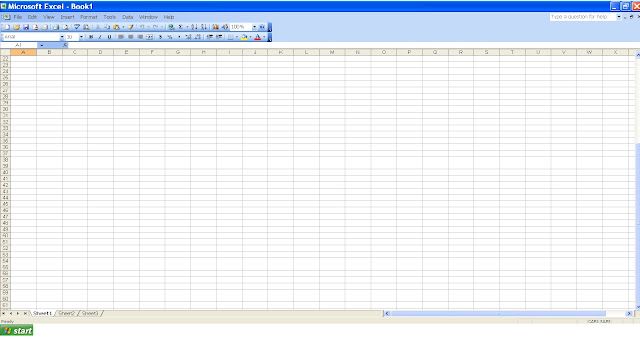Chapter 5 - Delete Sheets
Delete sheets Select the sheets you want to delete. How? When you enter or change data, the changes affect all selected sheets. These changes may replace data on the active sheet and other selected sheets. To select Do this A single sheet Click the sheet tab. If you don't see the tab you want, click the tab scrolling buttons to display the tab, and then click the tab. Two or more adjacent sheets Click the tab for the first sheet, and then hold down SHIFT and click the tab for the last sheet. Two or more nonadjacent sheets Click the tab for the first sheet, and then hold down CTRL and click the tabs for the other sheets. All sheets in a workbook Right-click a sheet tab, and then click Select All Sheets on the shortcut menu (shortcut menu: A menu that shows a list of commands relevant to a particular item. To display a shortcut menu, right-click an item or press SHIFT+F10.) . Note If sheet tabs have been color-coded, the sheet tab name will b